-
Posts
46,949 -
Joined
-
Days Won
53
Posts posted by Nick Cooper
-
-
I expect you will need to transfer the licences to Orbx Direct.
Please read this topic and its linked topics for a guide on how to do this.
-
Yours is not the same error either, which is why the solution above does not work.
Yours should be cured by using the FSX Registry Utility from this page to set the FSX entry for your
Steam Edition and then choose FSX from the FTX Central start menu.
-
 1
1
-
-
and then please post your own support topic in this forum and hopefully Ben will give you an answer.
-
Hello,
If you each read the error logs, you will see that the error is not the one experienced
by James.
For this reason the fix does not work for yours.
-
Hello,
It is necessary to read the error log before adding to this topic.
Your is not the same error, please start a new topic and hopefully
Ben can help you with an answer.
-
I'll try.
You will need to set Windows File Explorer views to
"Show hidden files, folders and drives" and
deselect "Hide file extensions for known file types to see the folders
and file names correctly.
1. Open Windows File Explorer and navigate to your simulator's main folder.
2. Find the file named scenery.cfg and copy it to somewhere else.
3. Navigate to C:\ProgramData\Microsoft\ or Lockheed Martin\FSX or P3D
where you will find another file named scenery.cfg.
4. Change its name to something else, such as scenery.cfg.off
5. Copy the scenery.cfg file you saved from the main simulator folder into the
C:\ProgramData\Microsoft\ or Lockheed Martin\FSX or P3D folder.
6. Run FTX Central and wait for it to finish working.
7. Run your simulator
-
 1
1
-
-
Good, it was a bit of a wild guess, if I'm honest.

-
 1
1
-
-
If you wish, try a default scenery.cfg file .
You will find one in your simulator root folder.
Go to C:\ProgramData\Microsoft\ or Lockheed Martin\FSX or P3D and back up the scenery.cfg file you will find there.
Copy the default one into its place and run FTX Central.
-
 1
1
-
-
Hello James,
Welcome to the forums.
The exact same error or one that generates a log?
If the log does not read exactly like the one attached above, would you mind attaching it please?
-
 1
1
-
-
If FTX Central stops working and tells you it has created an error log
Before posting a support request, please read the log and if you see the following text,
Quote"Could not find a part of the path 'C:\ProgramData\Microsoft\FSX-SE\scenery.cfg'."
please visit this page.
Download the FSX Registry Utility and use it to set the registry for your FSX Steam Edition.
Hopefully, you will then see an FSX option when you next start FTX Central, choose that and
the error message should be gone.
If you need help with the TweakFS utility, there is a short guide here:
If the error does not contain this text, please post a support topic in this forum.
Thanks.
-
 5
5
-
 1
1
-
 1
1
-
 2
2
-
 1
1
-
-
1. Open FTX Central and click on the icon with Not installed
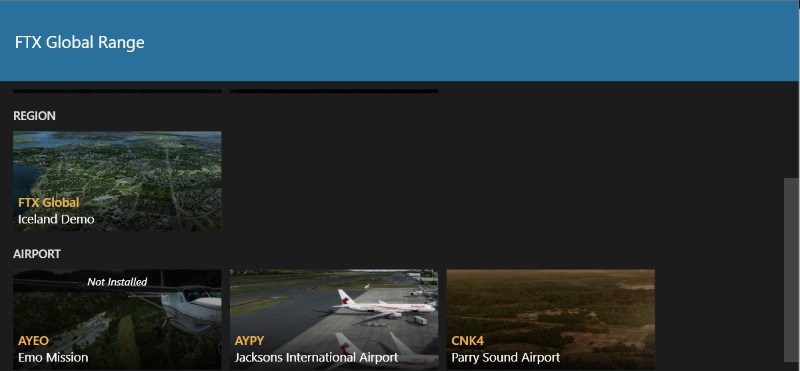
2, You will see this, click on Installation Options
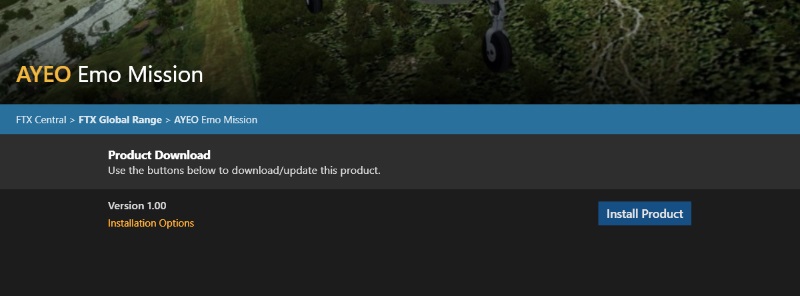
3. Now you will see this, select Install from my manually downloaded zip
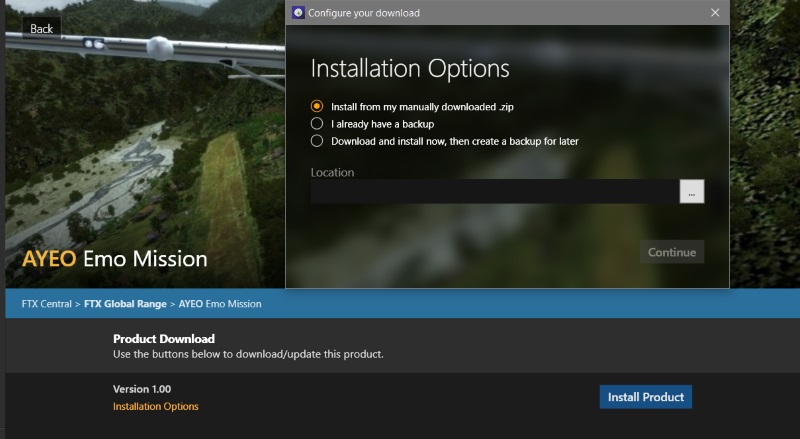
4. This window will open, use it to navigate to where you stored the .zip file for the product you are installing.
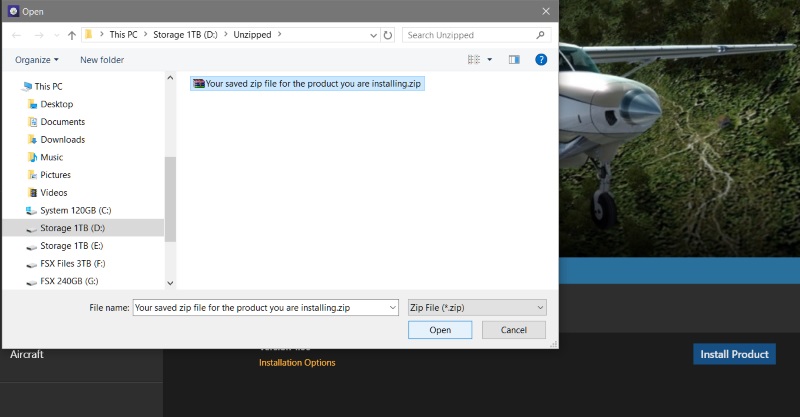
5. Select the file, like I did and click on Open, you will see this
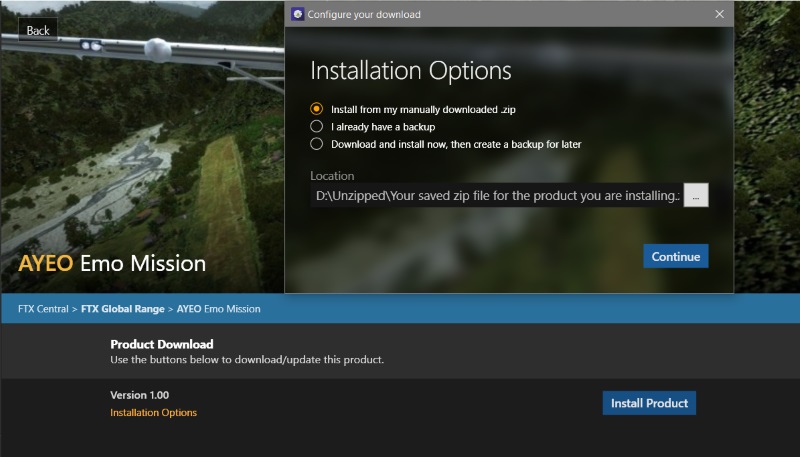
6. Click on continue and you will see something like this happen
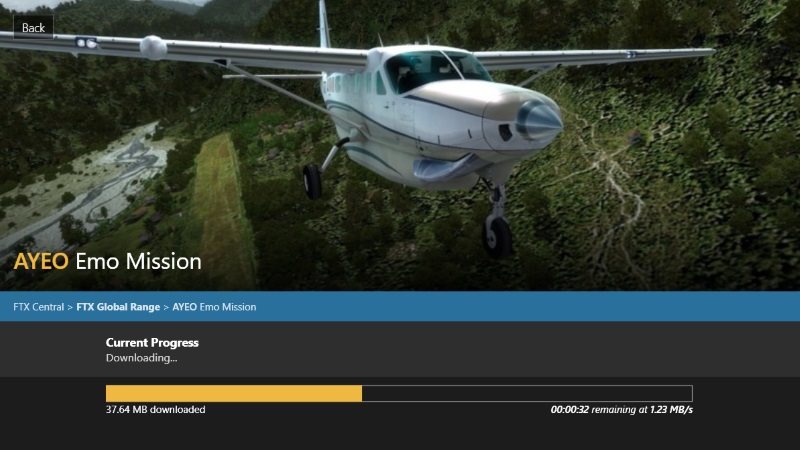
7. Now the product is installed, this one has no control panel but it does have a User Guide and you can uninstall it, so one grey
and inactive icon and two blue and active ones.
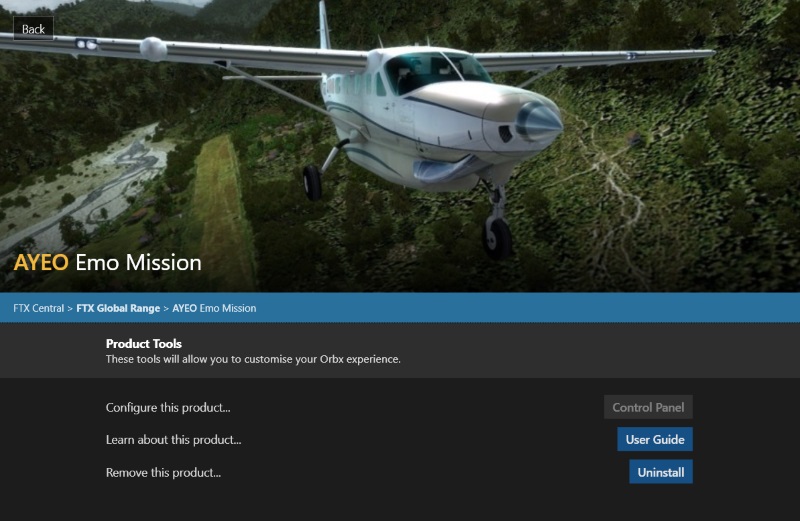
8. Configure your product with the control panel if it has one and then you are finished.
The first picture will now look like this and you can use your product.
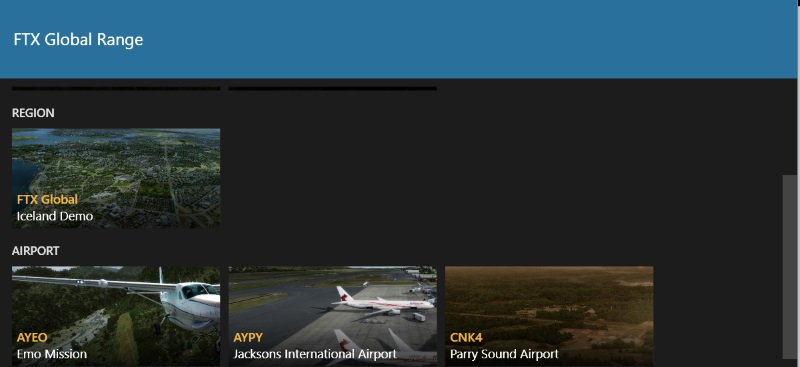
-
 1
1
-
 1
1
-
-
On 12/23/2015 at 7:06 PM, Bernd Podhradsky said:
Agreed, this will be fixed! Of course, these kind of things can always happen when performing automated processing of large amounts of data (because we can't possibly look at every square inch of the planet when compiling a global scenery product) but in this case it destroys the immersion when flying in and out of CYVR so it will be corrected.
Cheers,
Bernd
-
-
Many thanks indeed, I am sure this topic will be very useful indeed so I have pinned it.
I have also locked it as a reference, any support questions related to installing and using P3D are to be directed to the official Lockheed Martin P3D support forums http://www.prepar3d.com/forum/
-
 1
1
-
-
Yes, I see this too.
I have merged your topic with the right one.
-
Depending on the method used to install FSX Steam Edition, there may be no registry entry
created for the FTX installers to use.
The result will be this

The solution is to download the FSX Registry Utility that can be found on
You will find a full user guide in FSX Registry Utility Help.chm which is included
in the download.
Use this utility to set the path to your FSX Steam Edition installation and
the installer will then offer the option of FSX.
-
Would it be better to add this to the misfit airport topic to save Neil from looking for them?
I can merge it if you wish?
-
Linked from the Vector forum.
-
To MotoDave, I have merged your trees report with this topic so that it can be fixed.
See post 83.
-
Hello and welcome to the forums.
At the moment there is no FTX product that covers Northern France.
-
-
-
If FSX boxed is the only FSX version on a PC, clearly the correct installer and FTX Central version to use is the FSX
one.
In any case, there will only be a choice of FSX in the installer drop down menu and FTX Central will simply start and
manipulate FSX files.
Some confusion may arise when FSX Steam Edition is the only FSX version on the PC.
If it has been correctly installed, the installer and FTX Central should recognise it as FSX boxed and behave as above.
Sometimes, however, the installer and/or FTX Central will register that there is a copy of both versions, when in fact there is not.
If this occurs and FSX Steam Edition is the only version installed, it must be treated as if it were FSX boxed, again as above.
If either the FSX Steam Edition installer option of the FTX Central FSX Steam Edition option are used, files will be placed in
misnamed folders and FTX Central will not see them and generate an error message.
This may seem a little counter-intuitive but the FSX Steam Edition installer and FTX Central options are only for where both versions
are installed on the same PC.
-
 2
2
-
-
Perhaps it's because I am a moderator.
I have no problem if anyone needs their signature editing.
I have done dozens so far and only need to be asked.








Manual download of products
in FTX Central support
Posted