-
Posts
46,949 -
Joined
-
Days Won
53
Posts posted by Nick Cooper
-
-
It must be RASduke_Sound.dll and P3Dv4, then it should work.
If you have RASduke_Sound.gau in your gauges folder, you should delete it.
-
42 minutes ago, Adam Banks said:
Spectacular find, Nick!! Many thanks! Fixed my beloved MJ DC-3's cockpit sounds
 .
.
Adam.
Thanks Adam, it was no find, it's not what you know but who.

Huge thanks are due to Doug Dawson who has done this again for us all and for free.
-
 1
1
-
-
- Popular Post
- Popular Post
The Doug Dawson sound gauge has been released for P3Dv4.
I have a copy and it is attached for you.
This is the new Doug Dawson 64 bit sound gauge for P3Dv4 ONLY.
If your aircraft is installed into FSX, FSX-SE or P3D v1, v2 or v3,
you should NOT use this gauge.It works as a direct replacement for the 32 bit gauge, so just rename it to
whatever the developer used, but do not change the .dll extension.
Replace the existing 32 bit version and you will have all your sounds back.
For example, the freeware Manfred Jahn C47 uses C47_dsd_fsx_xml_sound.gau.
Rename the new gauge to C47_dsd_fsx_xml_sound.dll
Once renamed, copy it into the panel folder and delete C47_dsd_fsx_xml_sound.gau
If you don't have the aircraft, you should, it is pretty much the definitive
version of this iconic aircraft and has features seen only at the very top
end of payware models.
You can fix the Real Air Duke the same way, rename the gauge to
RASduke_Sound.dll and put it in the P3D gauges folder.
If it is there, delete RASduke_Sound.gau
Anything you might have that uses the DSD_FSX_XML_Sound.gau,
rename the new 64 bit version to DSD_FSX_XML_Sound.dll, delete the original gauge and
put it in your gauges folder.
There are many many aircraft, freeware and payware that use this gauge for sounds and this
method will work for all of them that are compatible with P3Dv4.
Please note: This has nothing to do with the engine sounds but everything to do with switches that click and
other sound effects that developers may have added to their aircraft models.
Here is Doug's own comment, please respect it.
QuoteI would only ask that if you distribute the file, you do not include the letters 'fsx' in the name and that you not remove the letters '_x64' from the name.
I don't want anyone getting the idea that this version of the gauge will work in previous versions of FS - it's 64 bit and so of course it will not. It probably won't work in FSW either.
-
 3
3
-
 17
17
-
If running in the background, MSI Afterburner can prevent FTX Central from running.
Please disable MSI Afterburner and do not set it to start with Windows.
As it is a configuration utility, it can be used and then closed.
This error does not affect everyone but should be ruled out before a support request
is posted.
-
-
-
Hello,
The intended purpose of this topic is to inform only when commonly used third party software becomes P3D v4 compatible.
Ideally, this topic could become reference for us all.
Please do not post workarounds.
Please do not post release announcements for new products.
Please do post update announcements for existing products that have had a P3D v4 compatible version released.
Please do post the name of the software and if possible a link to where the information can be found.
Please do NOT post support requests in this topic or critiques of any products.
-
Apparently this file does not work with FTX Central v3.2.0.3.
Thanks to fellow customer Psin.
Attached is an alternative version.
-
 1
1
-
-
Hello Simon.
On behalf of Kaspersky owners everywhere, thank you very much for going to the trouble of making this excellent guide.
I have pinned it and it will make a very useful reference.
I have also locked it to prevent it becoming a long support topic.
To anyone requiring further advice, please open another topic in this forum.
-
 1
1
-
-
Good news Jack.
If I ever get P3D v4, I'll come to you for advice.

-
 2
2
-
-
Hello Jack,
Two people have asked that question now.
Best visit the P3D forums for your answer.
You can of course find Elaine there too.
-
 1
1
-
-
Hello,
Each P3D version has its own file structure and can be installed with any or all of the other versions.
I believe that you are not right, this is a version change and you will indeed have to pay if you want it.
I gather that you must be an optimist.

-
Yes Jack, we are lucky to have her here.

-
 2
2
-
 1
1
-
-
Don't mention it Larry.
I've pinned it before but I guess someone pulled it out of the wall.

-
This is the error message.
Could not find your terrain.cfg file. It does not exist at C:\ProgramData\Lockheed Martin\Prepar3D v2\terrain.cfg
I understand that in version 2, up to version 2.4, the terrain.cfg file was inside the P3D root folder.
If you have version 2.4 or less, please put the attached file p3dv2.c3json file into
C:\Users\your name\AppData\Local\Orbx\Simulators ( %LocalAppData%\orbx\simulators) and let it overwrite.
Then run FTX Central again.
-
If you have installed everything correctly but you are not sure if you are seeing your products,
here are some images for comparison.
The time and date are 0900 hrs local, 1st February.
The location is EGCD Warton, Manchester UK.
LAT: N53' 20.02'' LON: W2' 9.88'' ALT: 1268ft (386 metres) HDG: 293.
Default FSX


FTX Global only

FTX Global and Open LC Europe

FTX Global. Open LC Europe, FTX Vector

FTX EU England

-
 4
4
-
-
Updated 24th June 2018.
Here is a guide to how to use the FTX Registry Utility to create registry entries.
It predates P3D v4 and Aerofly FS 2 and does not therefore create registry entries for them.
X Plane 11 does not create registry entries and is found by FTX Central in another way.
It requires that FTX Central version 2 is temporarily installed.
2. FTX Central v2 is contained in this download link FTX_Central_files.zip
Unzip the files to any folder.
Run FTX Central files\FTXCentral v2\FTXCentral.exe once and close it, do nothing else
and ignore any error messages you might see.
Then run FTX Central files\FTXCentral v2\RegistryFixTool.exe as an administrator.
Click on the ADD LOCATION tab for each one and use the explorer window
to navigate to the simulator's root folder. Click on OK to set the entry.
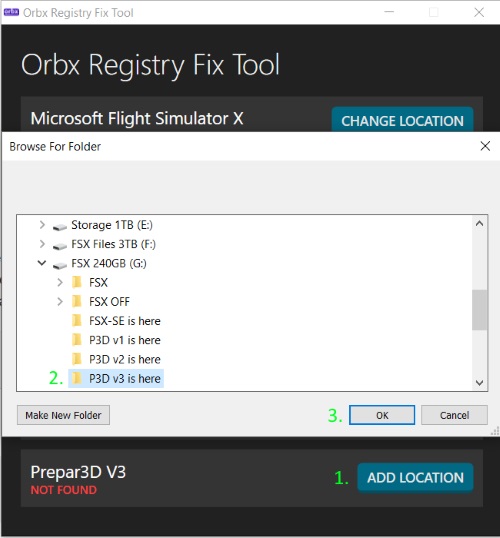
NOTE FOR USERS OF FSX STEAM EDITION ALONE.
If installed correctly, FSX Steam Edition on a PC with no trace at all of FSX Disk Edition will
use the same registry entries and file structure as FSX Disk Edition.
For this reason, if this method is used to set the registry entry, it should be set as
Microsoft Flight Simulator X and NOT Microsoft Flight Simulator X: Steam Edition
NOTE FOR USERS OF FSX STEAM EDITION WITH FSX DISK EDITION.
For this to work for FSX-SE, after you have re-installed FTX Central version 3, download the attached
version of ftxse.c3json and then go to
C:\Users\Your name\AppData\Local\Orbx\Simulators and copy it over the file that is there.
Let it overwrite.
Please back up this version as any update or re-install of FTX Central will overwrite it.
Please note that the AppData folder is hidden by default in the Windows File Explorer.
If you cannot see it, please go to your Windows File Explorer view options and check
"Show hidden files, folders and drives".
While you are there, the "Hide extensions for known file types" box should also be
unchecked. This makes finding and identifying files much easier.
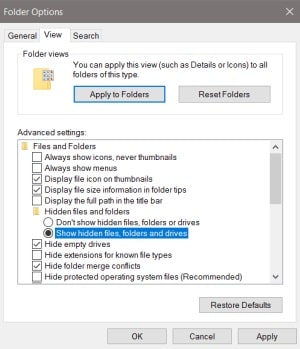
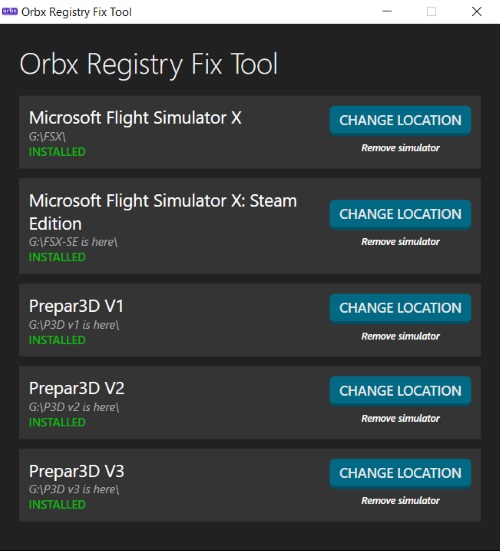
If you have more than one simulator installed, when you next open FTX Central version 3 you will see a menu.
Click on the simulator version that you want FTX Central to work with.
Of course, you will only see choices for the simulators that you have installed and have registry entries for.
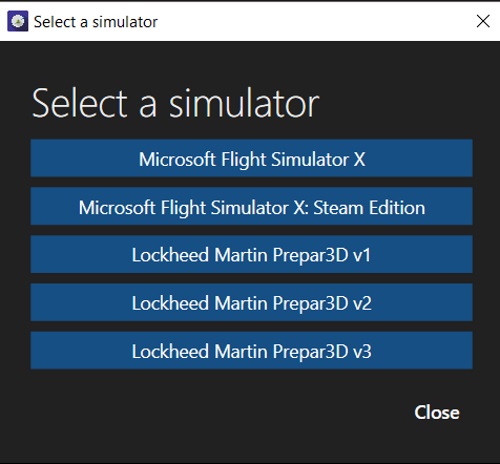
-
 1
1
-
 2
2
-
-
The FTX Central error log will clearly state at the top if these modules are missing.
QuoteSystem.DllNotFoundException: Unable to load DLL "UIAutomationCore.dll": The specified module could not be found.
There have been many support requests as a result of customers having modified
or removed the UIAutomationCore.dll (s) from their Windows installation in the mistaken
belief that this is the correct fix for menu errors in FSX.
The only solution is to replace the modified or deleted files.
There are two,
1. 32 bit, in C:\Windows\system32
2. 64 bit, in C:\Windows\SysWOW64
The correct solution for FSX is to place the Vista version of UIAutomationCore.dll into its root folder.
Attached are three folders named after the operating system that they are for.
In each case, there are three files in folders named to indicate where they should be placed.
-
On 21/12/2016 at 4:55 AM, whodunit said:
Thank You! For weeks I have been doing all manner of things and always the same net result - failure of FTX Central 3 to load. Today I tried a couple of ideas found on these posts so I am not sure what the actual fix is but I suspect that removing " C:\Users\Your name\AppData\Local\Orbx and C:\Users\Your name\AppData\Local\Temp\Orbx " was the the ticket . That was the last thing I changed and now it's working.I do however wish that I had "backed up " both those files before trashing them. I just started FSX-SE and Orbx data now gone ( but on the bright side - the load time was a fraction of the usual ). FTX Central is working so I am confident that I'll be able to reload all : )
I tried the previous mentions of " C:\ProgramData\Microsoft\FSX\scenery.cfg' and ensuring that there was only a reference to FSX-SE ( I had both FSX and FSX-SE folders but only have SE installed ). This method on it's own didn't solve my issue but in the greater scheme, it might have had a positive impact?
Hello,
Deleting and re-installing FTX Central has no effect on the products shown, as the data is not stored on the PC.
Renaming the ProgramData\Microsoft\FSX folder to FSX-SE is NOT a fix but something done by some customers
who decided that the advice given was not for them. It does appear to work in the first instance but all it does is
clear one type of error nessage and cause further problems.
The correct fix is
QuoteThe solution is to download the FSX Registry Utility that can be found on
You will find a full user guide in FSX Registry Utility Help.chm which is included
in the download.
Use this utility to set the path to your FSX Steam Edition installation and
the installer will then offer the option of FSX.
When you next start FTX Central, choose the FSX option.
-
 1
1
-
-
You don't have to download a whole product to install an update,
if there is one, FTX Central will only add the files that are needed,
just like you used to do for yourself when you downloaded the updates.
-
 1
1
-
-
- Popular Post
Hello,
If FTX Central will not properly install, does not work after being installed or
stops working after having worked properly, this very first thing to try is the following
advice.
QuotePlease delete C:\Users\Your name\AppData\Local\Orbx and
Then reboot before trying again.
Please note that the AppData folder is hidden by default in the Windows File Explorer.
If you cannot see it, please go to your Windows File Explorer view options and check
"Show hidden files, folders and drives".
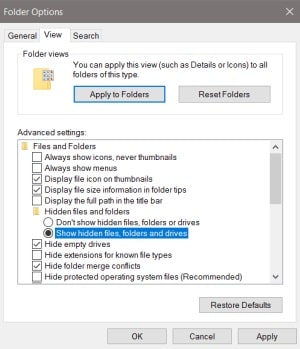
-
 11
11
-
 2
2
-
 4
4
-
 5
5
-
If you use the manual download function on your Orbx Direct account product page,
you will receive one .zip file.
To install this, one must use the Install from my manually downloaded zip function in FTX Central
and it should prompt you to select a file and then install from the single file.
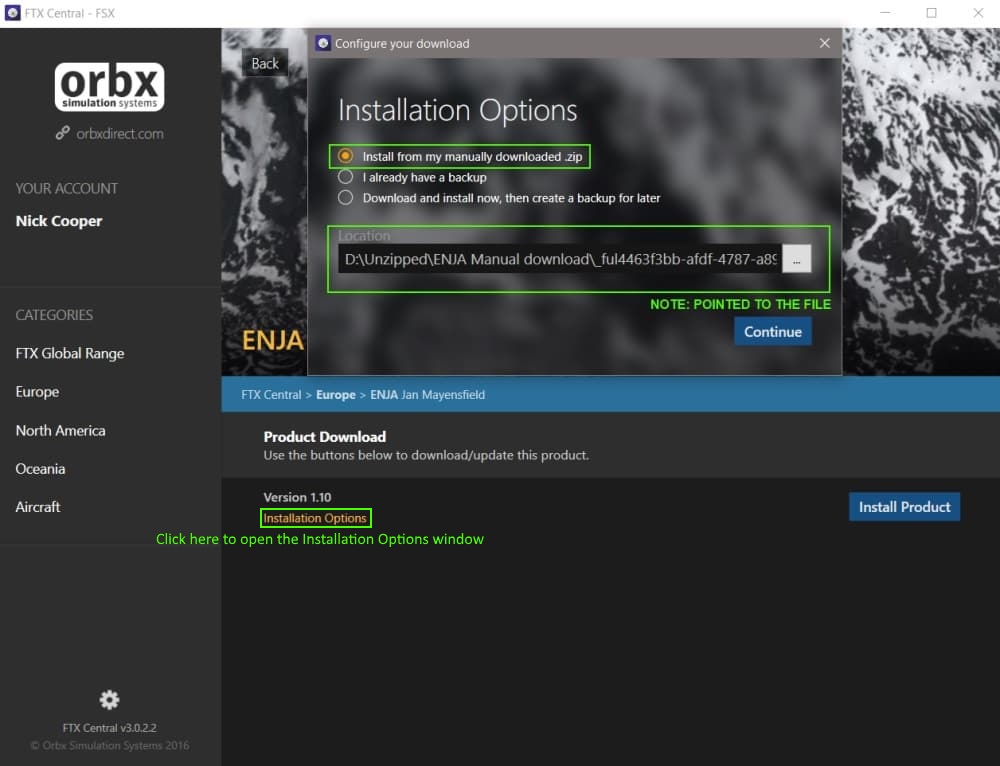
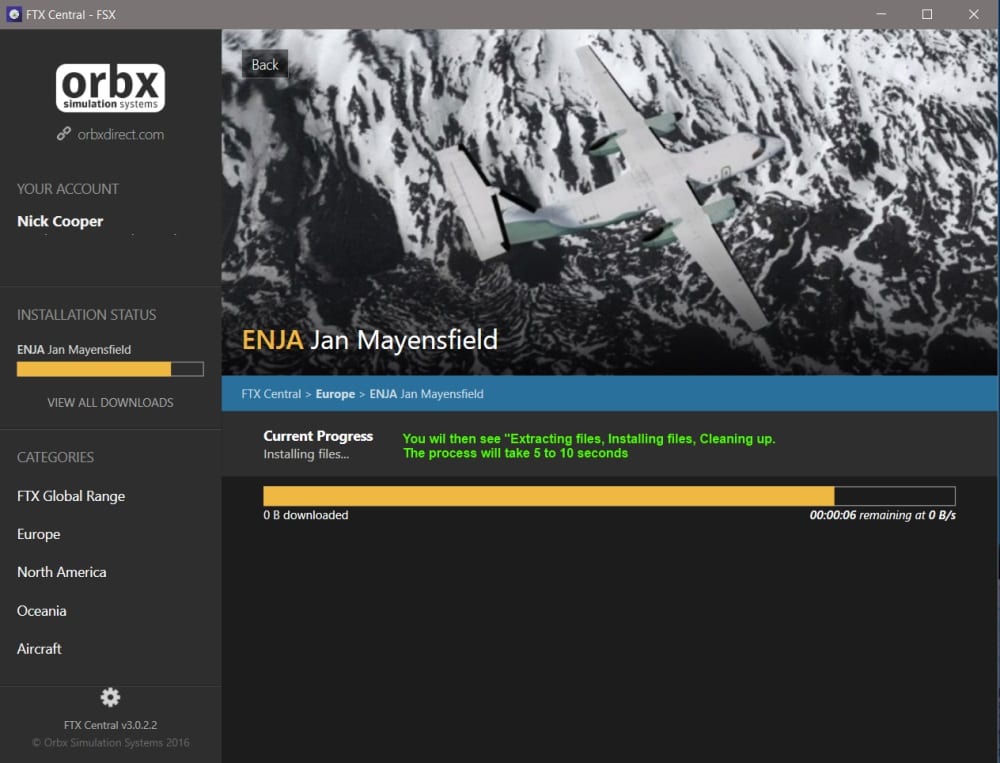
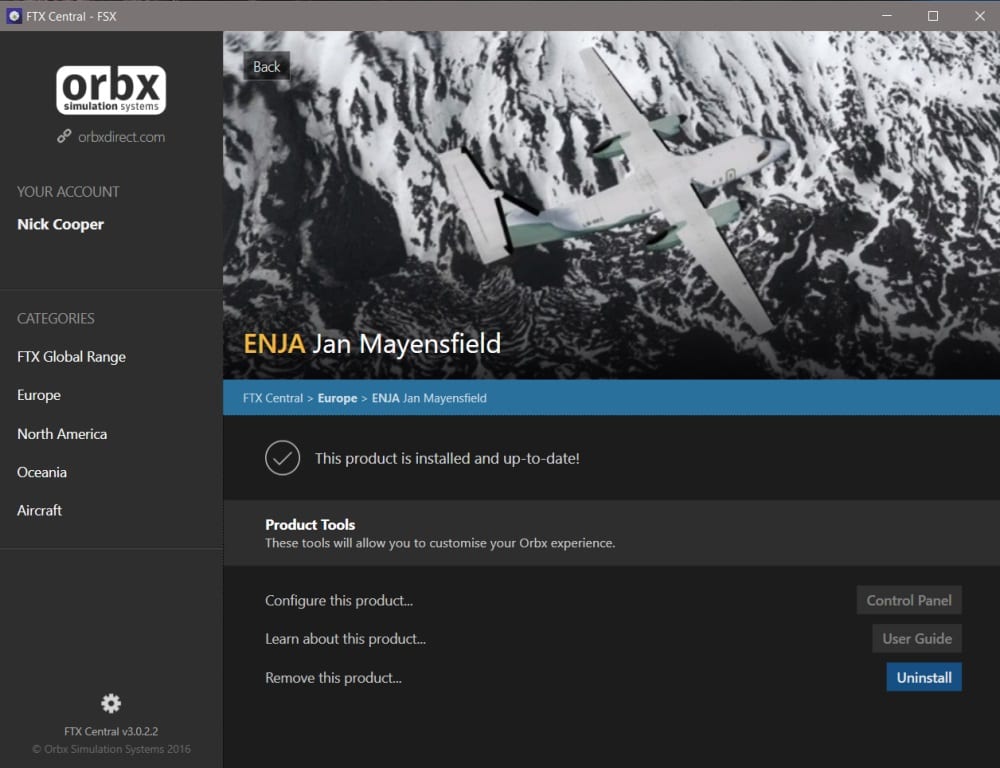
If you choose the FTX Central Download and install now, then create a backup for later option, you receive many .zip files.
You must save these together in one folder.
To install this, you must select I already have a backup, you are prompted to select the folder where they are
and not any of the files themselves.
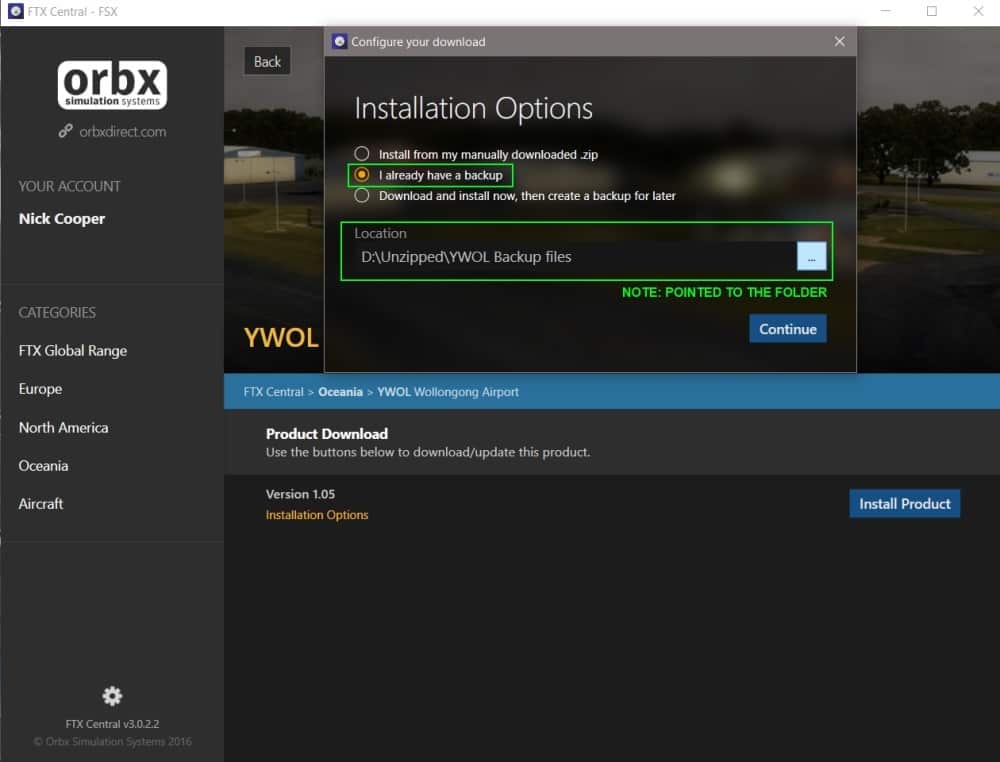
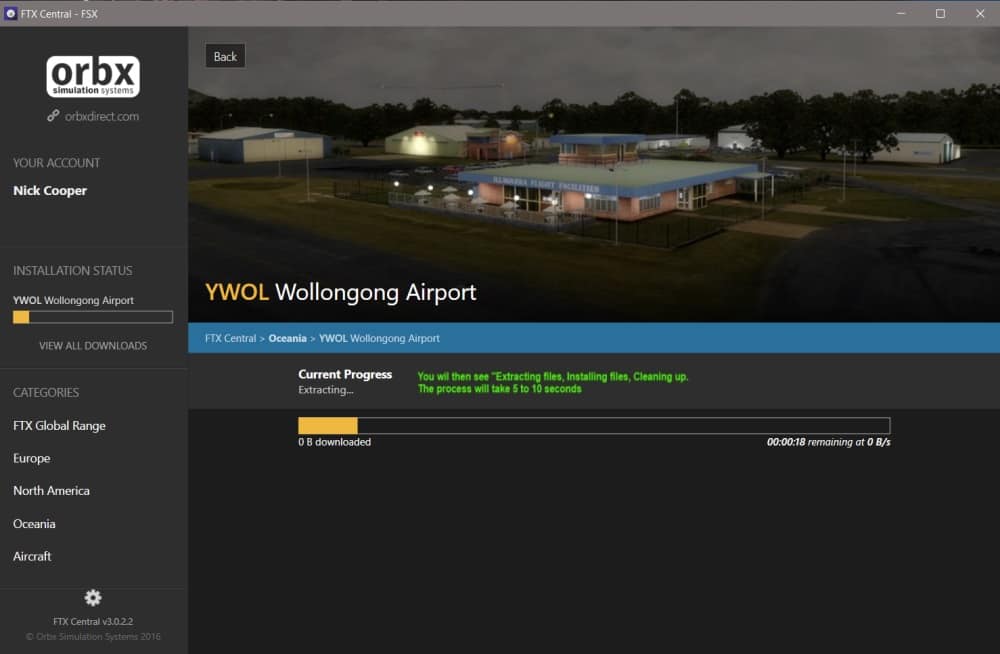
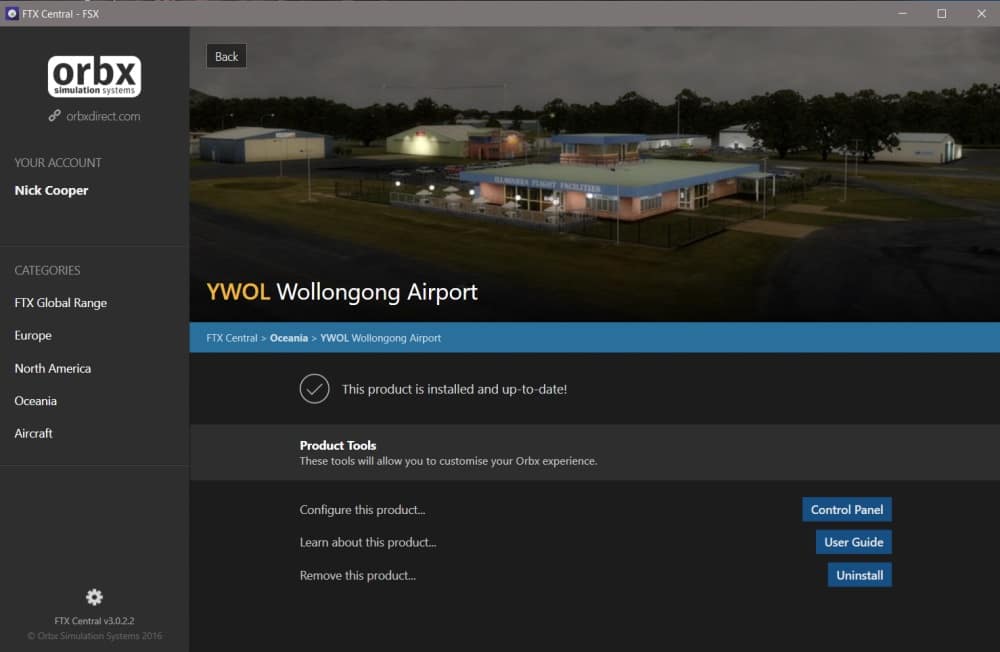
If this is not done correctly, without any notification, FTX Central will ignore the backup and download the files it needs instead.
I wonder if this is one of the reasons why many customers find that FTX Central downloads the whole product again?
It is certainly worth checking that you have done this correctly before posting a support request on this subject.
If FTX Central does start the download again, there is no requirement to allow it to continue, simply close FTX Central
straight away and choose the correct method, if applicable.
-
 2
2
-
 1
1
-
-
On 19/12/2016 at 1:38 PM, abdulaslam said:
I would be really grateful if you can assist me as I have followed your instructions and still unable to resolve my issue.
Try to delete C:\Users\Your name\AppData\Local\Orbx and
C:\Users\Your name\AppData\Local\Temp\Orbx and try to re-install FTX Central v3 from the link
on the Orbx Direct home page.
-
 1
1
-
 1
1
-
-
I have made another pinned topic on this subject which may help.







Doug Dawson 64 bit sound gauge
in Prepar3D
Posted
No problem, the thanks are due to Doug Dawson, I am only the messenger.