-
Posts
47,108 -
Joined
-
Days Won
53
Posts posted by Nick Cooper
-
-
Thanks.
All of these posts are being noted and where it is possible, action will be taken and
included in a future service pack.
-
-
A reminder please, this is NOT a support topic, this is for reporting things that could be improved with
this product.
If you have a support request please post a topic in the Payware or FTX Central v3 support forum.
If you cannot see your support request post any more here, please look for it at those two forums.
Thanks.
-
Hello,
I have split this from the topic you posted into, as it is a problem with FTX Central,
not a problem with the Netherlands product.
Please try this:
-
Thanks.
I will pin this topic and I ask everyone who may contribute to follow your example.
-
Quote
trumped up people
There are those who see them as an unwelcome intrusion into their
presumed right to park whenever and wherever it is convenient to them.

-
Hello Brian,
if you are sure that:
1. your e mail address for both transactions is the same and
2. your licence ID is exactly correct
and it still doesn't work, please try a support ticket.
-
Hello Doug.
I am sometimes not quite sure whether the comments in this topic are tongue in cheek or not
but I am thoroughly enjoying that they are making me smile as I approach being
an Old Coot myself.
What can I say to answer you except that the Old Coot's Club topic has for a few
weeks now been in the Old Coot's Club sub-forum, created just for it and the other topics
that have followed.
Happy Easter to you too.

-
 3
3
-
-
-
Thanks, I can confirm this and that the river is there in default P3D.
-
Hello,
if your product installer uses the xml method of adding itself to P3D, there is nothing to do.
If you wish to do it yourself, there is the Lorby Prepar3D V4 Addon Organizer.
If you visit this page, you will see manuals that can be downloaded and studied as well as
the utility itself.
If you want to add to the conventional scenery library, it is available only in game, no idea why this
would be seen as a good thing, in-game drop down on-screen menu, World\scenery library.
-
 1
1
-
-
Hello Terry,
keyboard..or quaint?
-
 1
1
-
-
Apologies to those whose posts have been removed.
Please restrict this topic to a reference and do not ask for support or advice here,
or try to start a discussion of another developer's product.
Feel free of course to open a support topic elsewhere.
-
AEC enabled, Vector has corrected the airport elevationto fit the Pilot's mesh.
AEC disabled, the airport retains its elevation, whether that is default
or whether it has been reset by its developer.
-
Hello,
if an airport is not in the list, Vector AEC has no effect on it, so if there is an elevation
problem, it is not caused by Vector.
-
Hello,
you're welcome.
I see only the same options for EGML as you do, so I must assume that is what the developers intended.
-
Here is a guide I made.
Your scenery library is however just right.
-
Please try again and rename it 000_EGHA_FTX_Exclude_ALT.BGL.OFF
Changing the name does not disable it, only changing the file
extension to a format that the simulator does not recognise will do that.
Better still, just delete it, as it is the cause of your problem.
-
On the face of it, you should then see the same as I do.
What did you rename the redundant 000_EGHA_FTX_Exclude_ALT.BGL
file to?
-
Have you installed EU England and the libraries yet?
Did you find and remove 000_EGHA_FTX_Exclude_ALT.BGL?
Have you run the Insertion Point tool to verify the correct
scenery library order?
There is no intrinsic fault with this airport product if it is
correctly installed and the 000_EGHA_FTX_Exclude_ALT.BGL
file is removed.
FTX Vector has no effect on either EGHA or EGML
Please see here:

-
Hello,
Please try this,
-
Post split into a new topic, solution also added.
-
-
Hello Terry, I have prepared an image to help you out.
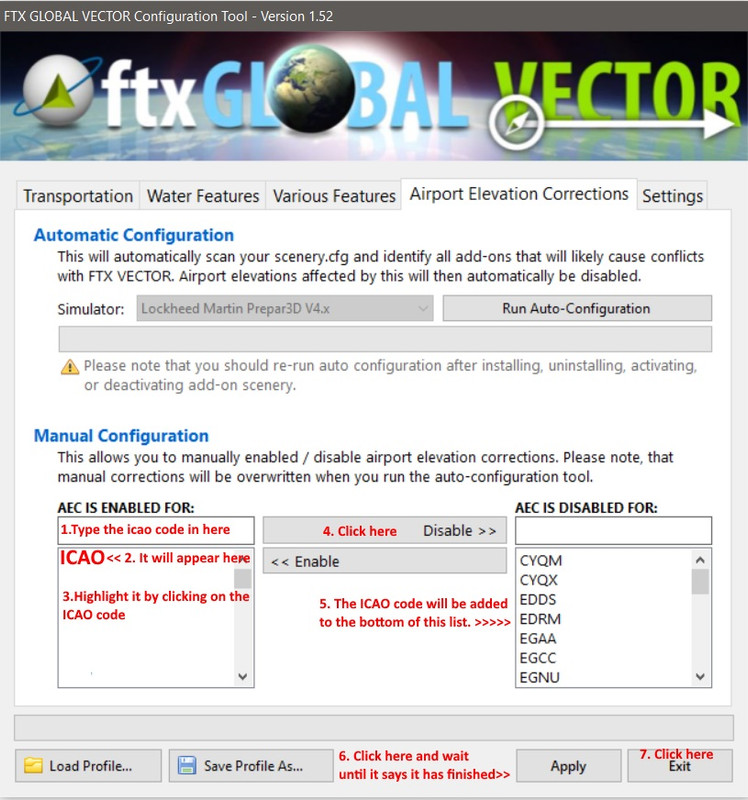

Notes:
1. To enable AEC, simply select the ICAO code in the right hand column and click on Enable instead.
Then perform stages 5, 6 and 7.
2. If there is apparently an elevation error, change the airport from which ever column it is in to the other column.
Note that not all airports are in the Vector database, if one is not, there will be no ICAO code to select and the
elevation error will have a different cause.
3. Note that you can create a profile, Save Profile as.... If you do this, your chosen settings can be restored at any time,
Load Profile...
The profile is by default stored in the FTX_VECTOR folder. You may wish to back it up elsewhere in the event of a
re-installation being necessary.
-
 1
1
-








ORBX VECTOR stutters in EGSQ
in Orbx Global Vector Support
Posted
Hello,
this is the only fix.